MyTimetable allows you to easily view and plan your on-campus classes for the upcoming session.
You'll be able to see your compulsory lectures and choose times for tutorials, practicals and workshops that best suit you.
You'll use MyTimetable for your on-campus:
The process of choosing classes is known as ‘allocating’. Allocations are on a ‘first in, first served’ basis. The most popular classes fill quickly, so for the best chance of getting the class times you want, be prepared!
In MyTimetable, you'll see references to 'activities'. This includes:
In most cases, you'll need to choose a time that you can attend these in MyTimetable.
The videos below will introduce you to the main functions of MyTimetable.
You won't be able to add a class to your timetable if:
Please watch the video for more information.
You can view your timetable:
You'll need to add activities with an exclamation mark to your timetable by selecting:
On the home screen, you'll find:
The best way to check if you have a clash is to view your timetable in the week-by-week view.
Watch our quick video for instructions on how to view your timetable by week.
Should a clash occur, it is important to rectify this as soon as possible.
If you’re studying at a Study Centre or other partner institution, please contact them directly if you have any questions about your timetable.
If you’re studying an on-campus subject at one of our main campuses (including Sydney and Melbourne campuses) please:
Submit a Timetable Resolution Form if:
If you have any questions or concerns about class clashes, contact Student Central.
Some classes may fill quickly. We recommend looking up the key dates and picking your classes as soon as the allocation opens.
If you are unable to allocate because your preferred class is full, allocate into a class you are able to and request a swap into the class you would prefer – if a place becomes available you will be notified by email.

The WAITLIST feature is available. If your activities are full, you can request to join a waitlist. If a place becomes available you will be notified by email. If required, we will schedule extra activities. Check your timetable for these to appear.
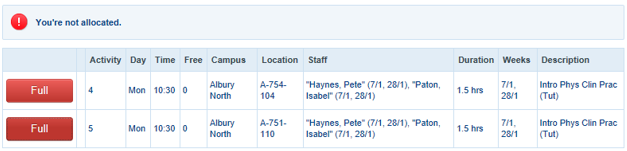
You won’t need to sign up to a class if there is only one option to attend or your lecturer has allocated you to a class.
Due to complex timetabling requirements, some subjects will remain as read-only. These activities will be managed by your Subject Coordinator who will provide you with more information at Orientation, when you attend your first lecture or via Brightspace.
Your Subject Coordinator’s details are available in the subject outlines.
Subject outlines are available 14 days prior to the start of session.
At the end of week one of session we’ll clear all swap requests. If you have an outstanding swap request and still wish to switch classes, we’ll invite you to submit your request again. If you’re happy with your timetable as it is, you wont need to do anything. Come census date all requests will be cleared.