Charles Sturt uses Zoom for online video and audio conferencing. You can access zoom from any location as long as you have an active internet connection.
Zoom provides more options for Charles Sturt staff and students to have access to audio conferencing, collaboration, chat, and webinars across mobile devices, desktops, telephones, and room systems.
Access via the sign in button at the Charles Sturt portal gives you the full benefits of the system.
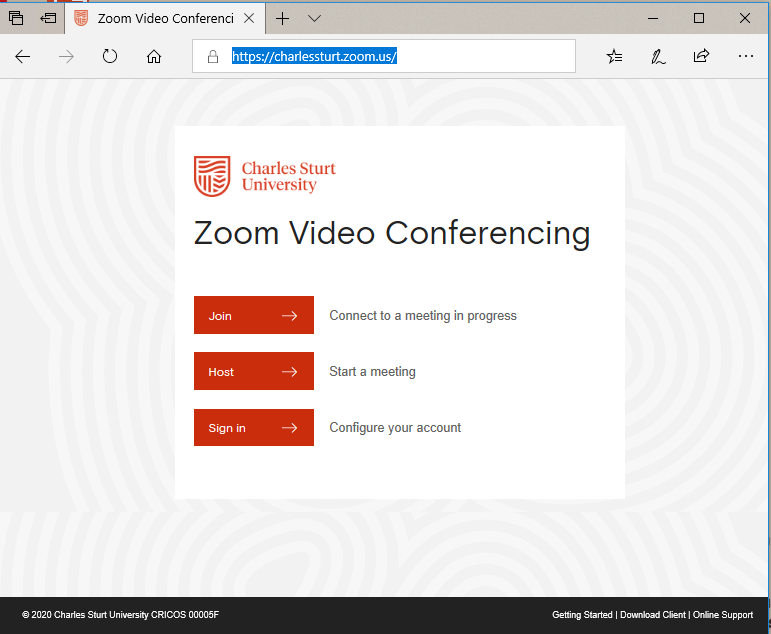
Enter your Charles Sturt Username and Password into the Charles Sturt University branded sign in screen. After signing in, you may be asked about privacy consent, please read the text and click the appropriate response. The three options are:
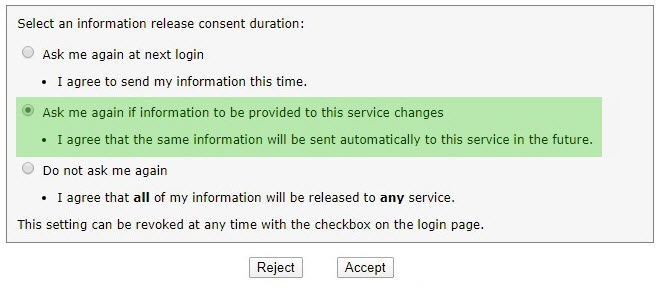
We recommend you select ask me again if information to this service changes in the future. You will be asked again in 12 months. After choosing a response, click accept. If you do not wish to accept a response, click reject.
Please note: If you reject this you will not be able to use the Zoom site.
Zoom is not recommended for use when discussing highly confidential subjects or for sharing files of a confidential or private nature.
Most Zoom security concerns stem from use of “open” (non-authenticated) meetings. Open meetings are very simple to setup and join but are inherently “insecure” as anyone with the link can join.
Charles Sturt Zoom meetings default to being open to support easy collaboration between students, staff and other external parties. There are, however, multiple settings that meeting hosts can enable that change an “open” meeting into a “closed” or “secure” one.
Find out how to use Zoom’s new host security toolbar to create a closed or secure meeting or enable a waiting room to restrict participants.