Commenting
All Authors, QAOs, the Head of School and Support HOS users are able to comment on a section of an Outline. To the left of a section header, a ‘comment bubble’ button can be clicked to display the section’s comment box.
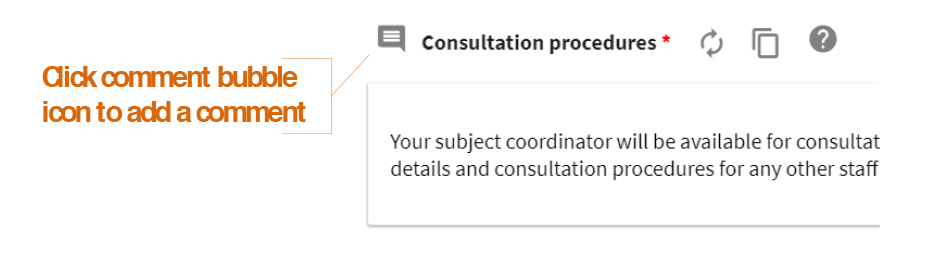
Only one (1) section comment box can be shown at one time. The left hand menu will hide when a comment box is shown; and show when the comment box is closed by clicking the cross (X) symbol in the box’s top right hand corner or by clicking the comment bubble or comment count chip.
All comments can be edited or deleted; and replies added to comments. Comments will be stamped with the commenter’s name and role; and the date and time of adding the comment. You can reply to a comment; or add a new comment to the section.
Once comments/replies are added, the comment bubble icon becomes a ‘comment count’ chip. The chip is a blue square displaying the number of comments added. Click the chip to open the comment box.
Comments can also be exported using the Export Comments function available in the left hand Tools & Settings menu.

TIPS
Click the ‘Save’ button to add comment buttons on a newly added Assessment Item.
Comments are available from the Edit Outline screen for Authors; and the QA Outline screen for QAOs. The Preview Outline screen does not provide access to comments.
- Subject Outline
- Author & QA Officer Basics
- Commenting

