Preview Options
Three (3) preview options are available on the floating toolbar.
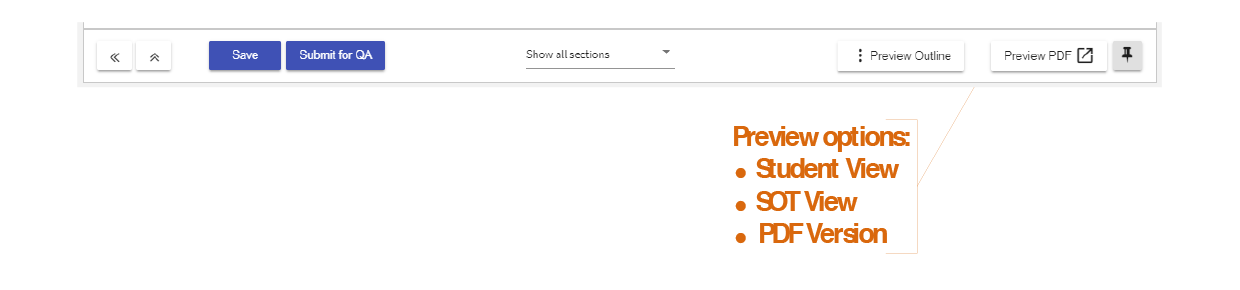
Authors and QAOs are encouraged to check the ‘Student View’ and PDF Version throughout development of the Outline. Optional sections that have been left null will not show in these views so it is a true preview of what will be published to students. Note that in the QA Outline screen, QAOs with edit permissions will see all available sections so the Outline can be quality assured in the context of the whole template. Grey italicised placeholder text indicates that the Author has left the optional section null. Learn more: QA an Outline
An ‘SOT View’ is also available. It is the default view for QAOs and HOS/Support HOS who do not have edit permissions; as well as staff viewing the Outline via the SOT Search.
Student View
Opens the HTML version that will be published to students in their i2 subject site in a new tab. It provides a true preview of the style, layout and functionality including the ‘site map’ and PDF version access point. Close the tab to return to the SOT. Students using the SOT Search will also be delivered this view. Learn more: Publication to Students
SOT View
Opens the Outline in the SOT’s ‘Preview Outline’ screen intended to provide a non-editable view of the Outline content as it currently stands. It is the default view for QAOs and HOS/Support HOS who do not have edit permissions; as well as staff viewing the Outline via the SOT Search. Users with edit permissions can click the ‘Edit Outline’ or ‘QA Outline’ button to return to the respective screen. Note that in the QA Outline screen, QAOs with edit permissions will see all available sections so the Outline can be quality assured in the context of the whole template. Grey italicised placeholder text indicates that the Author has left the optional section null. Learn more: QA an Outline
Note that in the QA Outline screen, QA Officers who do not have edit permissions will still see all available sections so the Outline can be quality assured in the context of the full template. Grey italicised placeholder text indicates that the Author has left the optional section null.
Preview PDF
Staff can click ‘Preview PDF’ to open the PDF version of the Outline in a new tab. Optional sections that have been left null will not show in these views so it is a true preview of what will be published to students.
The PDF has an automatically generated Table of Contents, displays the version number and publication date in the footer; and will display a ‘draft’ watermark until it is published to students.
It is particularly important to check how tables, images and other complex content displays within the PDF. Learn more: Working with Tables
TIPS
Be sure to enable pop ups for the SOT in your browser. If you don’t, your PDF Preview will be blocked!
The PDF displays the full URL for all hyperlinks. This is because the PDF serves as the printable version required by the Subject Outline Policy. Once printed, the student requires display of the full URL.
If a null optional section remains displayed in the student versions, the editor may be holding blank spaces. If the inactive editor does not display the default text ‘Click to edit’, activate the editor to delete spaces until the default text appears then re-check the student versions.
- Subject Outline
- Author & QA Officer Basics
- Preview Options

