Page Menu
Reusing Section Content
You are able to search for an Outline, preview the Outline and select to add its section content to your Outline
- Click on the double-page icon (highlighted yellow in screenshot below) on editable sections to initiate the Section Reuse pop up

- Start typing the Outline name in the Search field to trigger the search results dropdown, e.g. ACC110 201860 B D
- When you see your desired Outline, click on it to display its sections available for content reuse (if a matching section is found, it will be selected by default)
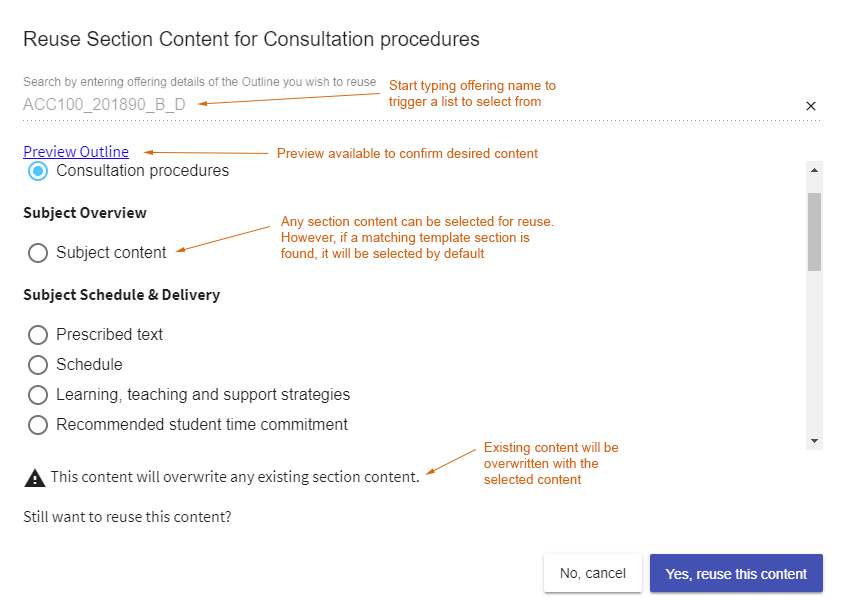
- If you wish, click ‘Preview Outline’ to open the Outline in a new tab. Close the preview tab or click back to your main tab to return to the Section Reuse pop up
- To search for a different Outline, click the cross (X) button on the right hand side of the Search field to clear your search and start typing another Outline name
- Once you have found your desired Outline, select the section you wish to reuse (if not selected by default)
- Use the buttons to confirm or cancel the reuse of the selected item/s
- If confirmed, the selected section content will be added to a null editor; or will overwrite any existing section content
- Subject Outline
- Author & QA Officer Editing
- Reusing Section Content

