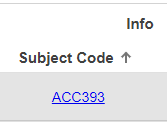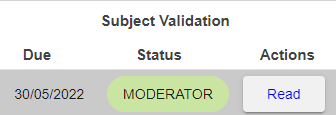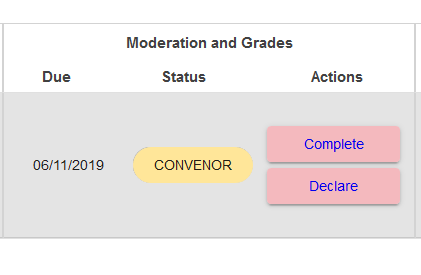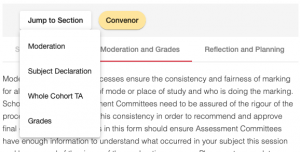Each form can be filled in by various roles and your access level will change as it progresses through each required step.
See can see an overview of the workflow on the About QUASAR page.
Accessing the forms
You gain access to the forms via your assigned role. See the roles types and how to change roles for more information.
To access the forms in QUASAR, you can either:
- Click either on the subject code link
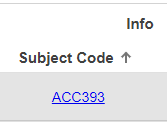
or
- Click on the Actions button, which will be (depending on your role):
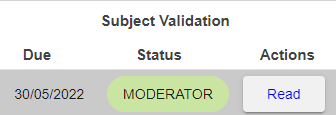
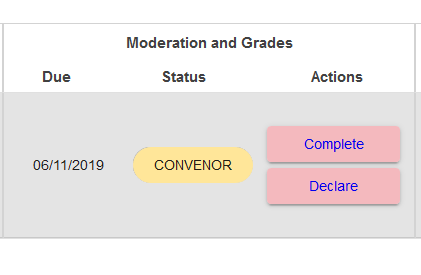
Navigation and actions
The navigation bar as the following buttons available, depending on your role:
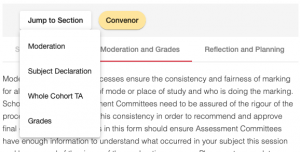
- Jump to Section: Use this to skip along to a later section of the form.
- Save: This will save all entries. It is greyed out if there are no new changes. Note: any fields which have been changed have a pencil icon. You can save them individually by hovering over the pencil icon and then clicking it.
- Add Note: This will add comments for other roles to read when returning from approving forms. Some notes may be used in the school assessment committee minutes This button will only be for certain roles.
- Submit to / Return to / Approve: These buttons allow you to move the form to other roles; either to move it towards approval or to send it back to be fixed The Submit to / return buttons will be greyed out if the form is not validated yet.