This guides the Subject Convenor through filling in the Reflection and Planning form.
Please watch this short video to understand the form. The first 27 minutes are most relevant for you and your role as the Subject Convenor.
You can also watch the full workshop recording from 2021.
The Reflection and Planning form consists of five sections:
Mandatory fields are marked with a red asterisk.
Any notes will appear at the top. These notes help give you direction in your reflection or planning. It is important to read and act upon any notes present.
Notes can be added here from:
For example, based on the information in the Moderation and Grades form, the SAC might ask you to reflect on grades or plan an action item around rubrics. Or the SQC might ask you to address an issue in this form before making their approval.
The dashboard is split into several tabs (Dashboard, Subject Outline History, SuES History, EASTS History and Grade History). You only need to look at the default tab (the Dashboard). The other tabs allow you to drill down into details and trends.
The intent of providing the data is to assist in reflecting on your subject, not punitive.
Many assignments are submitted and returned by EASTS (Electronic Assignment Submission Tracking System). The percentage of assignments that have been returned on time is shown. Assignments are considered to be on time if returned within 15 working days from the due date or date of submission – whatever is later.
A percentage below 95% requires your comment in the reflection.
If an assignment is submitted late, the system still expects a return within 15 working days after the date of submission. So even if the assignment is received so late that you would not deem it appropriate to mark, you should at least send a notification through EASTS acknowledging the assignment has been received, but no mark will be given.
Most subjects have an outline. Outlines should be published at least 14 days before the start of the session. The Dashboard indicates if this happened.
At the end of every session each offering is surveyed. Responses are considered positive (agree or strongly agree) or not. For each offering, the percentage of all responses that are positive is calculated (this is abbreviated as PPR). A PPR below 65% requires your comment in the reflection and may trigger an action item. A PPR above 85% is excellent. As with all surveys, it is important to note the number of people who did the survey (via the response rate and the number of completed survey). You may wish to mention the sample size in your commentary. Survey results are available in the dashboard when they are available in the tool – https://p8.courseval.net/etw/ets/et.asp?nxappid=CS2&nxmid=start. You can also access answers to qualitative questions from that tool (but only for your own cohorts).
Very small responses (less than 5) are automatically omitted for students’ privacy. General surveys close one week after the end of the exam period. Survey results are available in CourseEval the day that grades are released to students. The data dashboard should have the data shortly after this.
Workplace learning subjects have a different survey with a much later closing date.
Sessions where there is very little time between the end of the exam period and when grades are released (especially ’90 session) might have some delay for this information. Subject Evaluation data is already available to staff and students via the SuES reports portal.
Progress rate equals the number of passing grades (HS-PS, SY) divided by the number of substantive grades (HD-FL, FW, AW, SY, US). The university aims for progress rates to be at least 80%. The dashboard shows the indicative progress rate based on currently information in Banner (the database of student transcripts). Any cohorts with a progress rate below this require your comment in the reflection and may trigger an action item. To help interpret progress, the number of enrolments and the percentage of grades reported are also shown. The percentage of grades reported is the number of substantive grades divided by the total enrolment. If this percentage is low, then the final progress rate could change from the current indicative figure. In particular, if the percentage of grades reported is less than 80% then the data is coloured warning you that there could be a significant change. Discipline knowledge of conversion rates for non-substantive grades (AE, AA, SX, GP, TA) can be used as a guide in these cases.
The history of progress rates is in the Grades History tab. This historical record of progress rates can assist with reflecting on the current rate. For instance: perhaps progress has been improving (although still not above 80%). The improvement should be celebrated.
The dashboard shows grades from Banner as they are reported to the government. For the current session, the dashboard shows exactly what is in Banner (and updates regularly). So BEFORE grades are transferred from Interact2 / Grade Centre the distribution shows mostly TA grades (and a few AW or SX or GP). AFTER grades are transferred it should show the distribution of the class. There can be slight differences in the distributions from Grade Centre and Banner – Banner is the main authority (since Grade Centre can miss SX/AW/GP and have false students). For historical grades, the distributions are the grades that were reported to the government sometime after the end of the session. In order to inform your commentary, it is recommended to also look at grade history.
Also see Multi-session or Year-long subjects.
The above data has:
To aid with visualisation, attributes are colour coded based on the benchmarks and thresholds
You only need to fill in the subject convenor-related questions, Q1 to Q3 and if required, action items. These questions are flagged with the following image:
![]()
Any questions not related to your role will be greyed out.
Please ensure you save your changes as you work through this form. The save button at the top of the form saves all changes. Alternatively, you can save your individual changes as you go along by hovering over the pencil icon and clicking the save icon that appears.
You are required to answer a series of questions to inform planning for proposed enhancements to the subject.
Examples include student email feedback, during session survey results, and feedback in class.
Please select "No" if no other sources or "Yes" if the other sources of data were used.
This question gives you the opportunity to include data that gives a more detailed view than the dashboard above. For example, you could quote the text response questions from the Subject Evaluation Survey (SuES). If the SuES has a low response rate, then given results of a Harvard 1-minute from mid-session could give a wider view of the students’ opinions on the subject.
You can also include feedback received from students in any form, anecdotal evidence in the form of emails or verbal comments also provides information about how your subject has gone.
Celebrate the successes. Identify and explain areas of improvement (this will help with planning below). In particular, you should give an explanation to any metric flagged with red on the main dashboard screen.
To assist, you could review the time series data via the other tabs in the dashboard (for instance the metric might be improving). Also, pay attention to the sample size and response rate. If not directly visible, hovering over the data point gives the greater detail. You should also talk to other members of the teaching team (if there is a team). Make sure you refer to the student voice (eg SES or sources you have included in Q1) (cf HESF 5.3.5). The response here gives the context to the action items below.
The purpose is to give an honest reflection on the subject – both what went well (the university wants to celebrate with you), and what needs to improve (we need to think carefully about the root cause of the issues and make plans to deal with them). If plans are already in place to address issues, please mention that.
See these Samples of quality reflections to guide your thinking about writing your own reflections.
This question only appears for WPL subjects. If present, enter your answer in a comment box. This question verifies that moderation of all aspects of moderation takes place for WPL.
This question ensures that the following HESF standards 2.1.1 and 5.4.1 are met:
2.1 Facilities and Infrastructure
5.4 Delivery with Other Parties
Examples of the types of responses for this question
Subject quality is the sum of many factors. The lecturer’s role is one factor, but the physical and virtual rooms are other factors. So this question includes Divisions of Facility Management (DFM) and Information Technology (DIT). It gives them feedback on what is going well and needs improvement in their sphere.
If there is anything urgent, please contact the appropriate service desk (DIT or the Division of Learning and Teaching). Information will be sent to the appropriate areas for changes and improvement.
Purpose of the question
Caveat
Good practices to avoid issues in the future
This table gives all subject coordinators a voice in this form (not just the convenor). This is the place for subject coordinators to add optional further comments to the form. Once created, the coordinator can edit or delete the comments. These comments allow coordinators to speak about issues local to their cohort(s), or talk about issues that the convenor has not mentioned elsewhere.
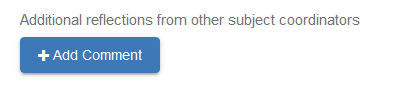
You could ask a subject coordinator to add a comment here rather than adding their message as part of the convenor’s response to earlier questions.
This table shows a list of all action items for the last five years and is sorted by date with the most recent at the top. This will help you to communicate with students in the subject outline about what changes have been made to the subject based on feedback.

You can create as many action items for your subject as needed, based on your reflections. These action items provide ways to access resources (like educational designers) and workload.
The action items are the responsibility of the convenor. If the SAC requires work to be completed, the form must be returned to the convenor with a request for the action item to be created.
When active, the Add Action Item button will be blue.
Action items are split into different categories based on what stage of the subject is impacted (design, outline or delivery). Since these are linked, you may need to create several actions to cover all aspects of a change. Also, if you have staged dates, do a separate item for each time period.
Click on the required action type and drop-down lists will appear for the relevant assistance to be requested.
The categories are:
CDAP: "This action item is a request to start the process of modifying the subject information stored in the CDAP academic item.
Subject Outline: this includes assessment tasks (including the schedule, task description, or marking criteria and standards), subject teaching schedule, textbook or sample exams.
Subject Materials/Delivery: this includes resources in Interact 2, editing or creating videos, e-assessment, adding an explanation of resources to help commencing students, academic literacy module, updating lectures/tutorials, etc.
Other: this includes the timetable.
For each non-CDAP/CASIMS action item you have the following fields:
Reminders will be automatically sent based on this date. Also, the system keeps track of overdue items. So pick a time frame that is realistic and achievable.
If you do select some resources required and the action item is approved, then the relevant people in the Division(s) will contact the people in the ‘by whom’ field to organise details. If too many resources are requested, the work may need to be prioritised (by the Head of School and the Division).
You can edit or delete existing “New” action items by pressing the buttons in the action item table.
Action items must be approved before they will be actioned. Reports are run by the relevant areas/Divisions once the action items are approved to identify what work is needed for each subject.
Once action items are approved, they change state to OPEN or CLOSED. Open items can be closed (by a convenor) by pressing the “Close” button. A text comment explaining what you did and the impact on the subject is required to complete the closure. Action items should be closed before their due date.
If an update to CDAP academic item is required for this subject then select CDAP from the drop-down menu. The information requested is what is needed to start the update process (i.e. includes who will do the update, why, what fields they plan to change and what is the first session to run the updated subject). If unsure of who will actually do the updates in CDAP for 'Key contact for editing the subject profile' enter “Convenor” and for reviewer “Head Of School” or "Course Director".
The form also gets you to draft the cover page of the CDAP change by selecting what fields you plan to change and what the rationale is.
A CDAP action item (if approved) only initiates the faculty process for a CDAP change. It will still go through normal processes (namely approval by Associate Dean Academic and then later school board etc). There is no guarantee that it will be implemented. However, the creation of the action item and review by the School Quality Committee gives early feedback on a proposed CDAP change: initial support, or early helpful revision, or rejection before it gets too far.
To complete the form, you must select Submit to SQC Member button. This will do a validation check then send an email to School Quality Committee (SQC), with cc to the subject coordinators and the subject convenor.
SQC or the Head of School (HOS) will review this form. They may add notes and return the form to you for further updates. If this happens, you will receive an email with the notes. When you return to this form, you will see these notes at the top of the form.
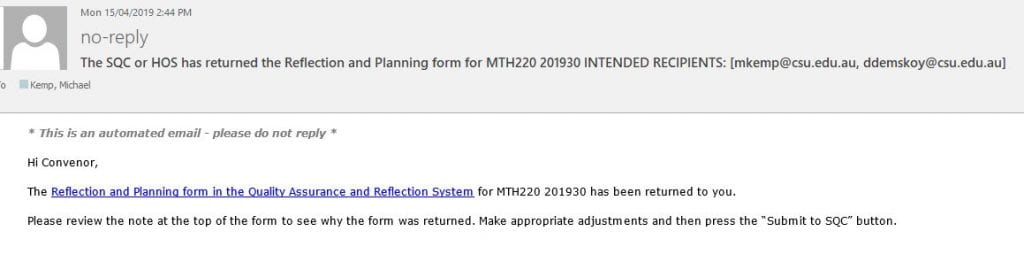
Once you complete the required updates, you can resubmit to SQC via the Submit to SQC Member button.