Brightspace offers various assessment tools that allow you to effectively evaluate whether your students meet a subject's learning outcomes. These tools include:
This article will outline how you can transition from using the Interact 2 Journal, Wiki and Blog tools to the most appropriate Brightspace assessment tool.
In Brightspace, the Assignment tool allows students to submit work for assessment tasks or activities.
To access the Assignment tool:
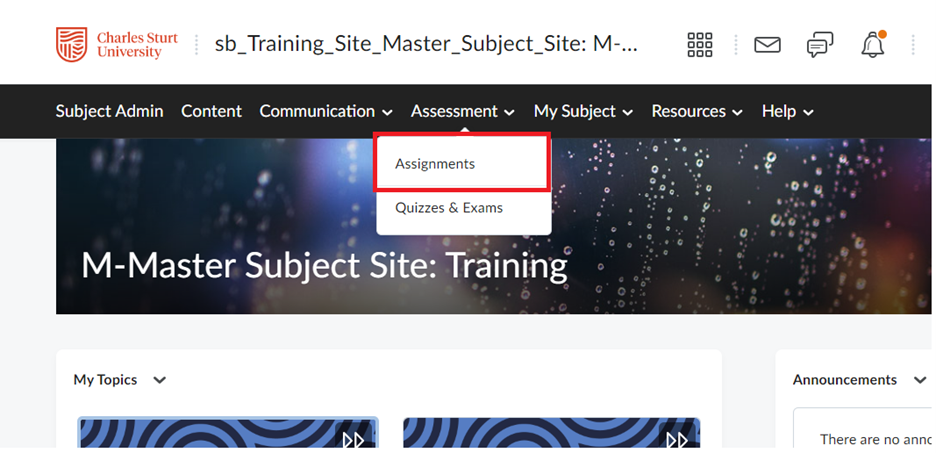
There are various assessment types that can be used to gauge both student learning, and the efficacy of the learning process. The Assignments tool can be used for most common assessment types, including:
Where possible, we recommend utilising the Brightspace Assignments tool for text-based submissions. If Turnitin has been enabled in a Brightspace assignment, a Turnitin similarity report will be automatically returned for each valid student submission.
If a Turnitin similarity report is required for a text-based submission in another Brightspace tool, the text will need to be manually submitted by the staff member to Turnitin.
For more information about how to create a Brightspace Assignment and enable Turnitin, see our web article Create Assignments.
Brightspace's Assignment tool offers several features that make it a valuable asset for managing assessment and evaluating student work efficiently.
Brightspace integrates with Turnitin, a plagiarism detection tool. This integration helps you identify potential plagiarism in student submissions and promote academic integrity.
The tool supports various submission types, including file uploads, text submissions, on paper submission and observed in person. This flexibility allows you to accommodate different types of assignments.
The ability to accept multiple submissions enables you to manage situations where students need to submit drafts, revisions, or updates to their work. This feature supports iterative learning and feedback cycles. By allowing multiple submissions, you can also track students' progress over time. This is particularly useful for longer-term projects where students may need to submit milestones or updates periodically. This is also a helpful strategy to mitigate the misuse of generative artificial intelligence.
You can provide feedback to students through comments, annotations, attached files or by recording audio or video feedback. This feedback loop supports student learning and engagement.
Brightspace offers a range of grading tools, including rubrics, inline grading, and annotation tools, making it easier for you to assess student work and provide feedback. These tools promote consistency and efficiency in the grading process.
Assignments seamlessly integrate with the Gradebook, allowing for easy transfer of grades and providing instructors with a centralised location to manage and record grades.
You can enable anonymous marking to ensure fair evaluation and mitigate biases. Student names are hidden while you mark, and they’re revealed after you post the marks. This feature promotes impartial assessment and helps maintain the integrity of the marking process.
The Brightspace Assignment Tool replaces EASTS.
Submission: Instead of asking students to submit their assessment task through the EASTS system, you will create the assessment task in the Assignments tool. Students then access the Assignments tool and upload their task.
Marking: You can access, review and mark student submissions directly in the Assignments tool. The tool allows you to:
Grades and feedback provided within the Assignment Tool are automatically synced with the Gradebook in Brightspace.
Before deciding whether you should use the Brightspace Assignments Tool or Brightspace Discussions, there are a few key questions you should answer.
The Brightspace Assignments Tool can be used for ongoing journal entries or reflections.
Utilising the multiple submissions feature, you can allow students to submit their journal entries incrementally over time. You can use either the File submission or Text submission options.
You access, review and provide feedback on the submissions as normal. You may choose to provide feedback on each submission, or review all the submissions at once.
Ensure that students have notifications enabled so they receive timely updates about their feedback and any updated feedback on subsequent submissions.
To do this:
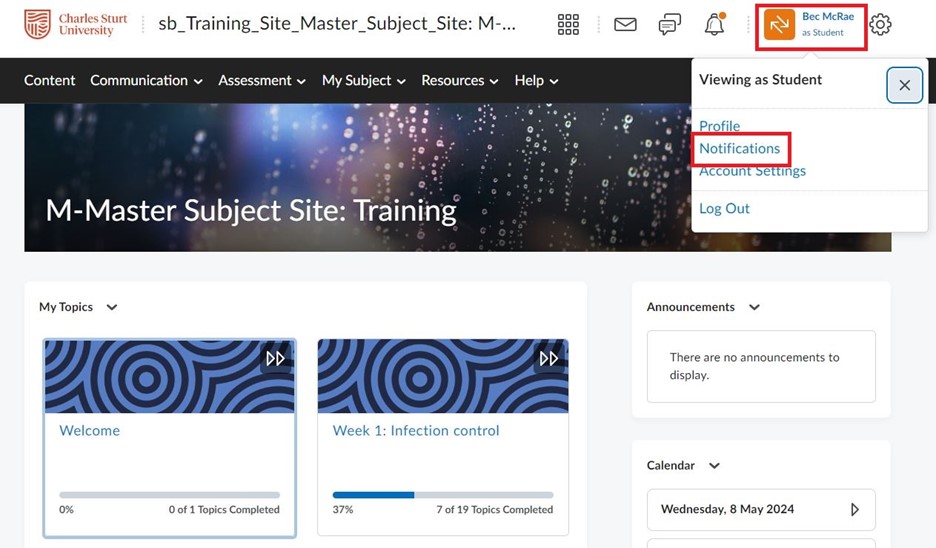
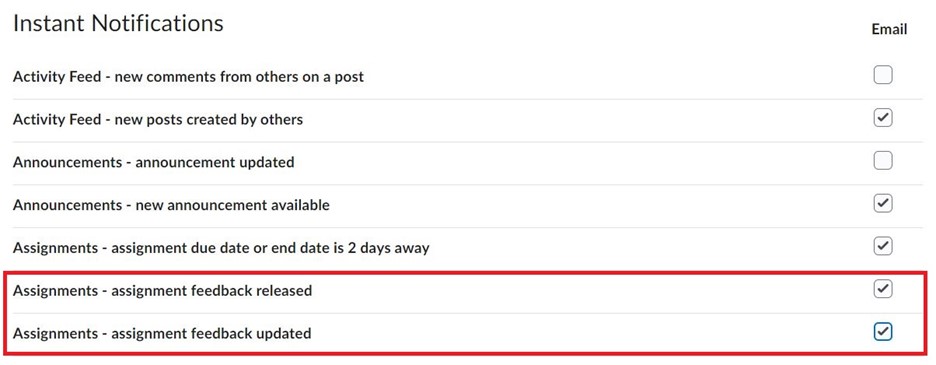
For detailed information on how to set up and mark this type of assignment, see the articles on creating assignments and marking assignments.
Do you require ongoing dialogue with students? If so, you can set up private discussion threads for this purpose. See the article on creating reflective journals using the discussion board.
Interactive oral assessment (IOA) is an authentic assessment approach that involves a genuine, unscripted conversation between the student and assessor. You can use the Brightspace Assignment tool to create and mark an Interactive Oral Assessment.
All you have to do is follow the steps outlined in the create assignment article. It is important to consider the submission type. If you require students to submit written material, then you would select file submission or text submission. Otherwise, you should select the observed in person option.
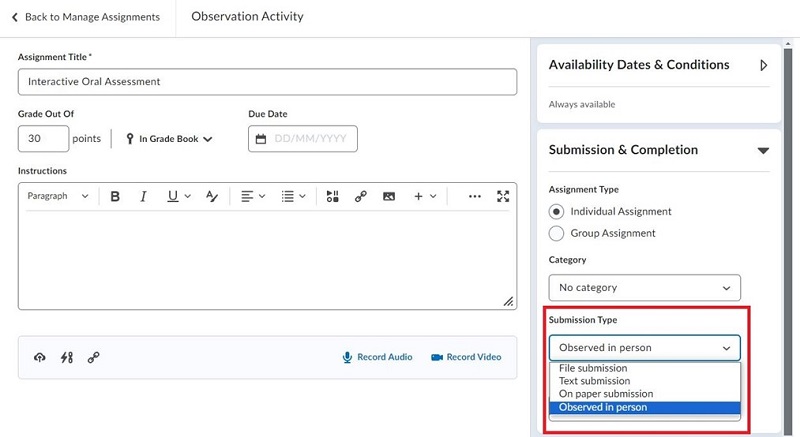
Blogs are an effective way for students to share their knowledge and analyse subject materials. Blogs consist of two elements:
In Brightspace, you can setup Discussion topics to be blogging areas for students. There are two main settings to consider:
For more information, see the article titled Mark discussions.
This page may be updated at any time. If you print it, you could miss future changes. Please check this page regularly for the latest updates.