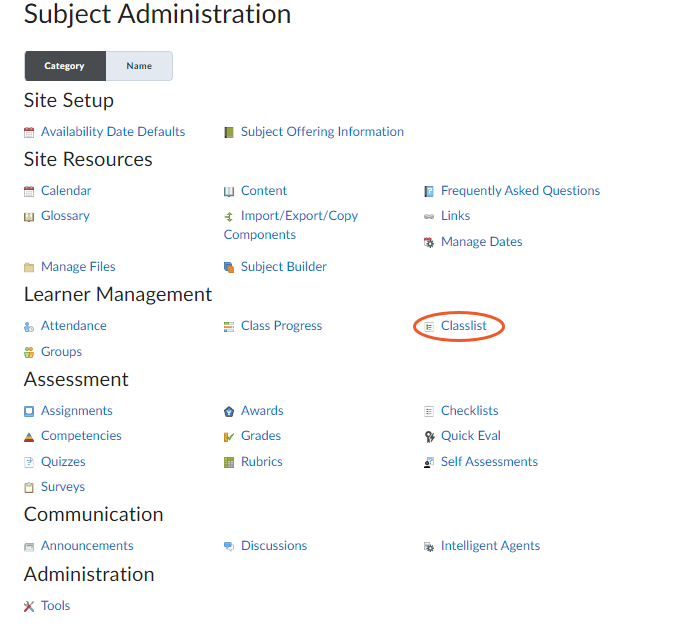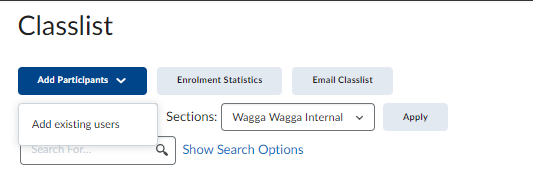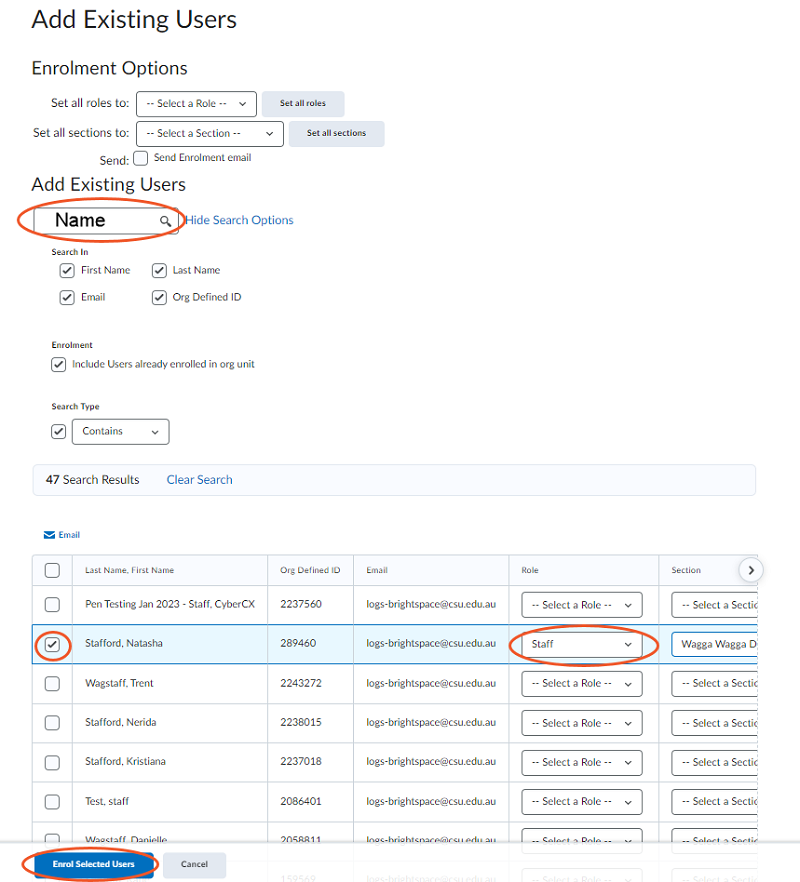In Brightspace you can add students and staff to sites.
It might not be part of your role, but in case you need to add users to sites for some reason, the steps below describe how you can go about it.
The responsibility for adding users to sites might vary within areas at Charles Sturt University. If you are unsure whose responsibility it is for adding users to subject sites, discuss with your line manager.
How to
- Log into Brightspace and the site you want to provide access to.
- Click on Subject Admin.

- Under Learner Management, click on Classlist.
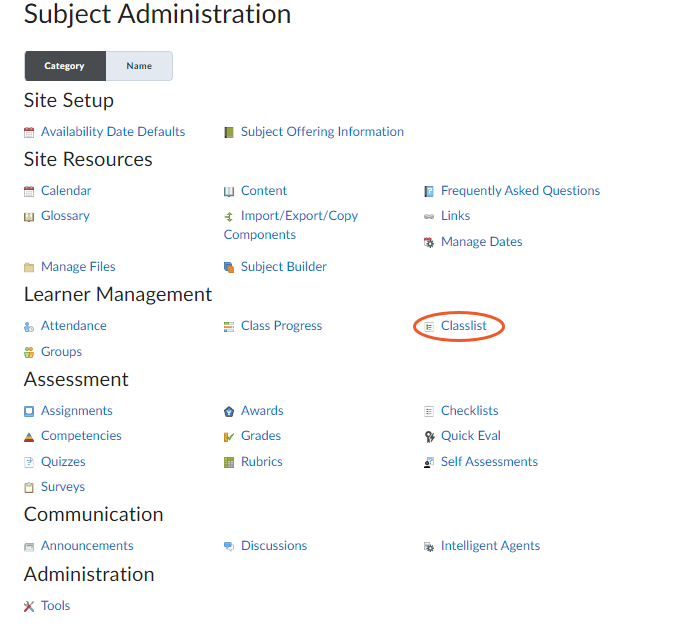
- Click on Add Participants and then click on Add existing users.
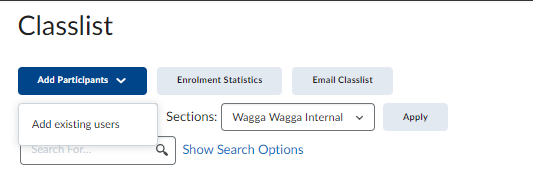
- Under Add Existing Users, search for the name or email of the person you are adding and then press enter or the magnifying glass (please note that only staff with @csu.edu.au emails can be added).
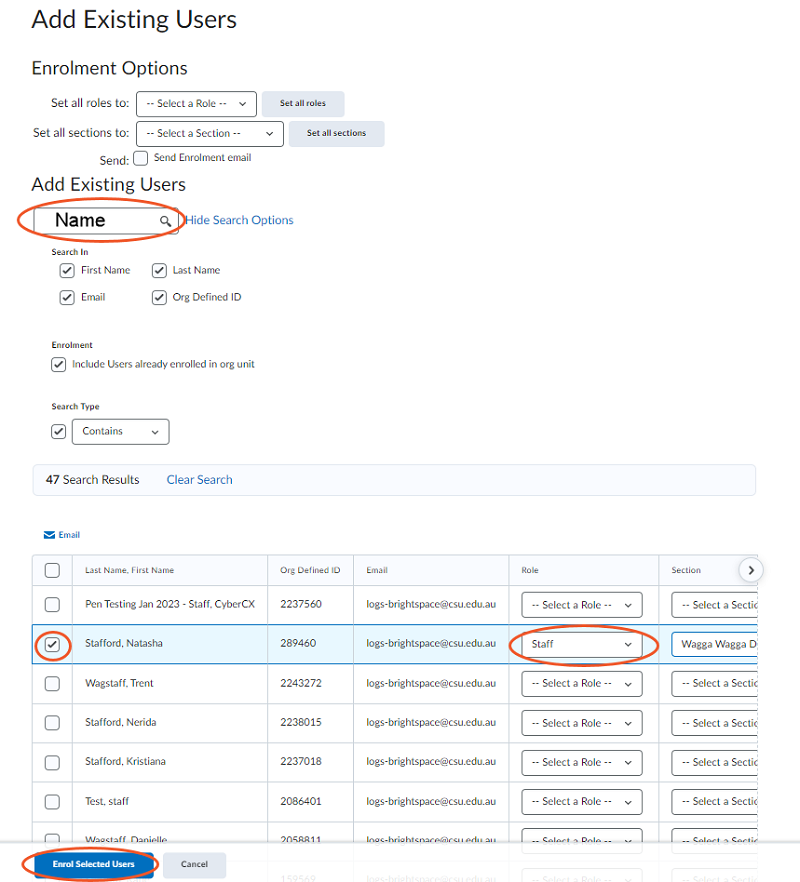
- Find the user’s name on the list and click on the checkbox to the left of their name.
- Choose the correct role in the Select a Role dropdown under the Role column.
- Click Select a Section under the Section column and choose the section appropriate for your site.
- Click the Enrol Selected Users button at the bottom of the screen.
- Click the Done button on the final screen.
This page may be updated at any time. If you print it, you could miss future changes. Please check this page regularly for the latest updates.