Now searching for:
This article details the use of Panopto for video assignments within Brightspace subject sites. It covers the process of setting up video assignments for your students.
The video assignments folder in Panopto is a special use folder which allows academics to designate a specific location for students to create and submit video assignments. Academics create the folder in Panopto within the subject session site, not the master site. Students enrolled in the subject can access the folder and can record and/or upload videos directly to the assignment folder.
This creates a central location to collect and organise student video submissions.
Access the Panopto folder in your subject session site in the nav bar using My subject>CSU Replay (Panopto)
Select the Panopto settings cog:
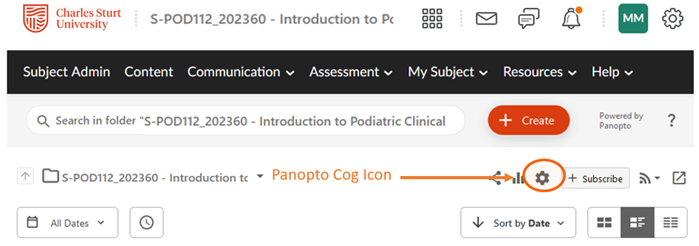
Select create assignment folder:
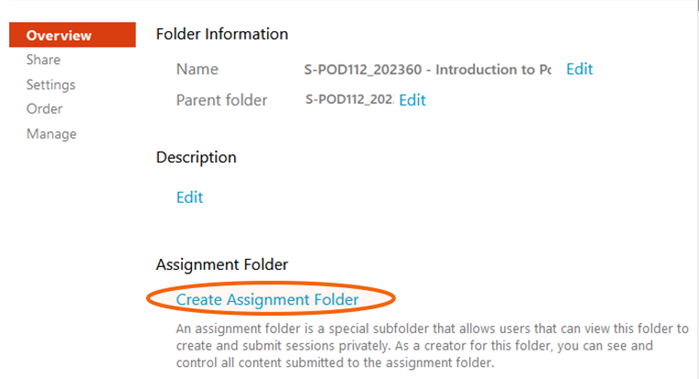
A new folder will be created and will be named with the same name as the subject and the word assignments added in brackets at the end. While it is possible to rename this folder, it is recommended that the [assignments] name is left in the title to distinguish between assignment folder and other Panopto folders to make it easier for students to identify and access the correct folder.
When you go back to your Panopto folder you will find a new folder icon through which the assignments folder will be accessed. Select that folder:
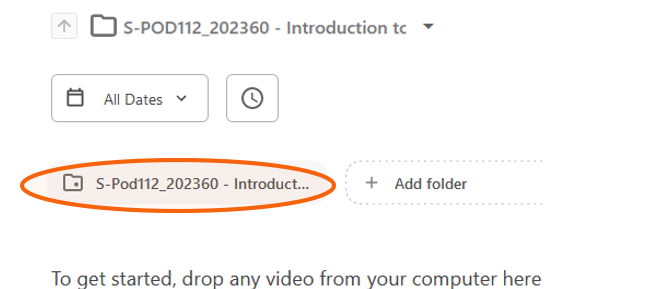
This is the folder students can access to create and/or upload their videos to.

Students should be directed to access this folder from within the subject to ensure they have the required authentication and permissions to access the folder.
In the assignments folder only the academic and the student that submitted can see those submissions. This is the default setting when the folder is created. This means that students cannot see each other's submissions.
It is possible to change the setting on the folder to enable students to view each other’s work.
To do this enter the video assignment folder and click on the cog icon:
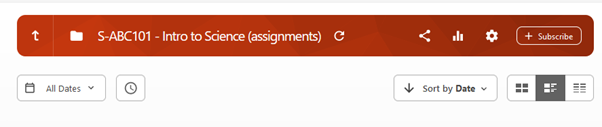
Select the Settings option. Enable the option to Allow viewers to see each other’s session. You can also enable or disable comments and downloads.
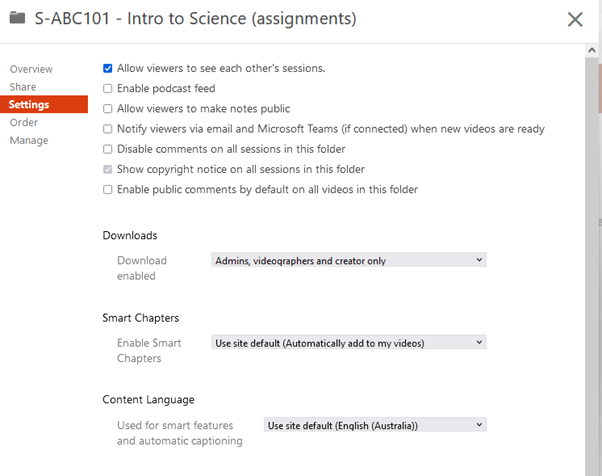
This page may be updated at any time. If you print it, you could miss future changes. Please check this page regularly for the latest updates.