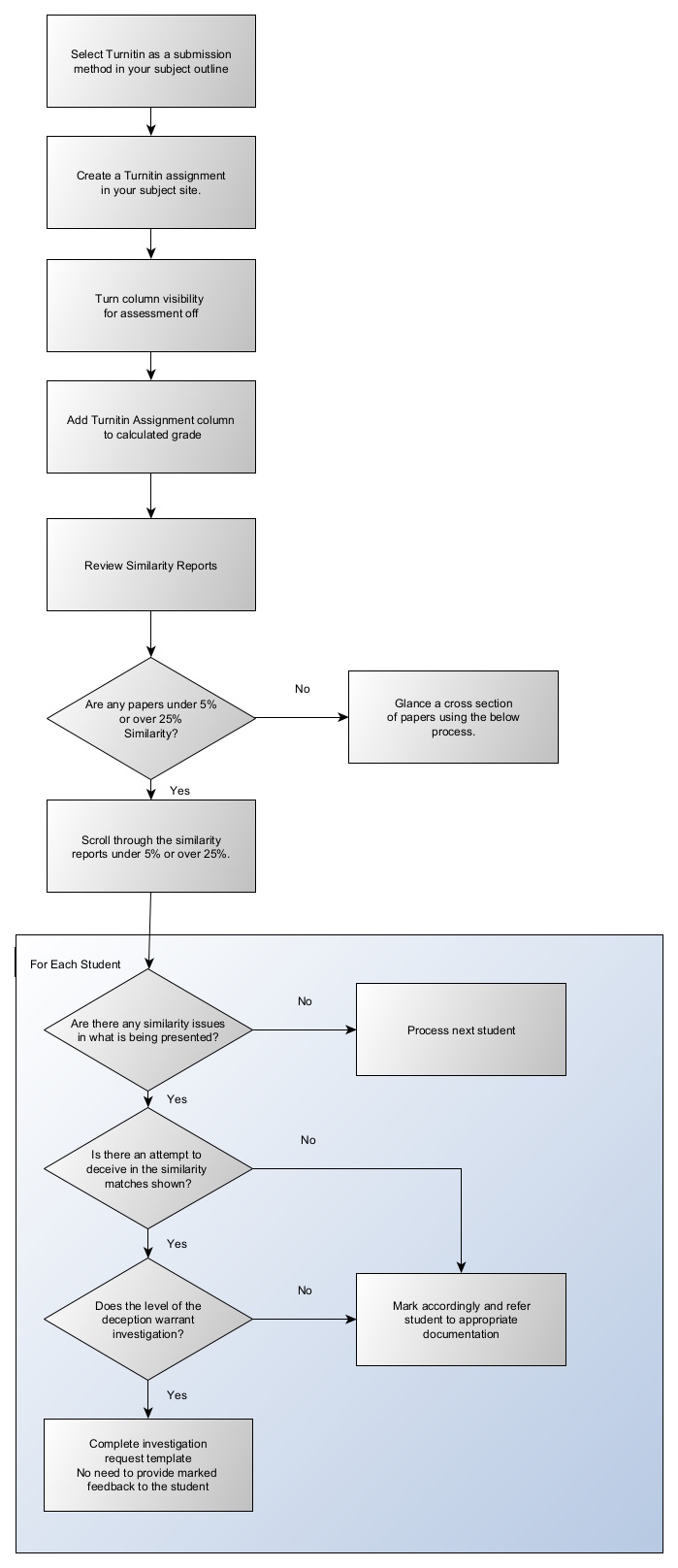Now searching for:
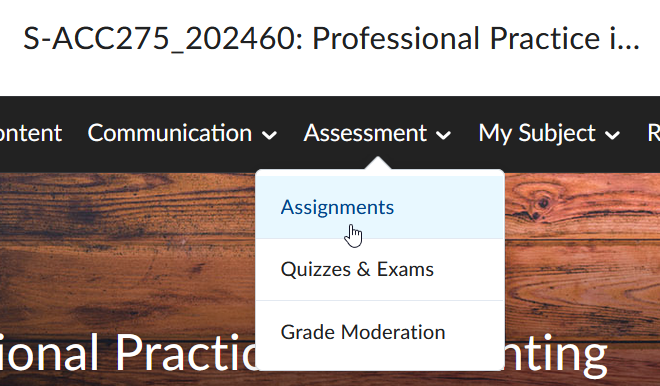
Click on the relevant assignment.
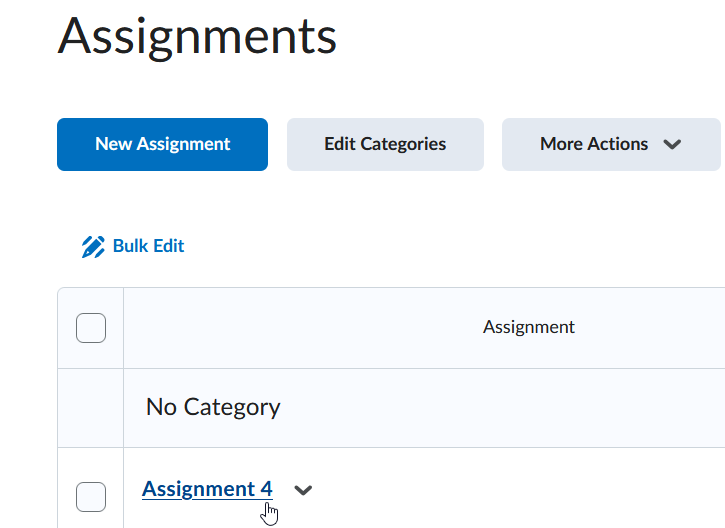
Note the colour-coded report for each student submission. Click on the % to load the report in a new browser tab.
If you do not see the Turnitin Similarity Report Column, please check the Turnitin settings for the assessment via this guide. You may need to regenerate reports via the submission screen if you recently enabled Turnitin.
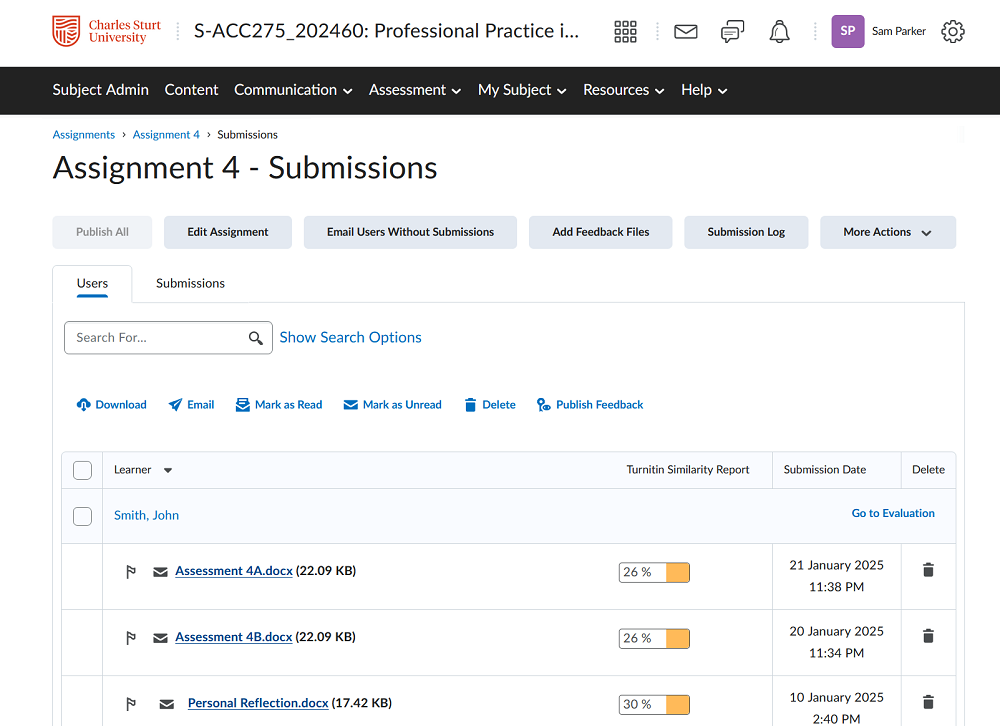
The similarity report is a result of the comparison between the text of the submitted assessment against Turnitin’s repository of works that include active and archived internet information, tens of thousands of journals and periodicals, as well as previously submitted assessment to Turnitin.
What is the Similarity Report?
When a student submits an assessment to Turnitin, it generates a Similarity Report. The Similarity Report is the result of comparison between the text of the submission against a huge database of search targets selected for the assignment; this includes billions of pages of active and archived internet information, a repository of works previously submitted to Turnitin, and a repository of tens of thousands of periodicals, journals, and publications. Any matching or highly similar text discovered is detailed in the Similarity Report. If matches are found, the texts are highlighted and linked to the original sources. Turnitin also gives the work a 'similarity index', which is the percentage of text in an assignment that has been matched to other sources.
The similarity index is a percentage of a paper's content that matches to Turnitin's databases; it is not an assessment of whether the paper includes plagiarised material. Once you have the similarity report, it is up to you to use this as an investigative tool to determine if there is any case of plagiarism or collusion. The report needs to be interpreted carefully in a constructive way to improve the academic integrity of your students work.
So why under 5%? Under 5% can be a result of contract cheating being present. If you suspect contract cheating it is best to refer through the academic process. This may be through inconsistencies in formatting, reference list detail not being matched or a suspicion based on the past performance of the student in question.
Above 25% is required as this is a general threshold to which issues may be present. Issues may be present at between 5-25% but these issues will usually be to a lesser extent. 25% and over can be perfectly acceptable dependent on the matched content.
Of the papers that do not fall below 5% or above 25% it is best to skim a cross section as some issues of smaller amounts may still be present. These are usually issues related to direct quotes from uncited sources that could make up key value in what is presented.
Sometimes the demonstrated understanding may be inferred by the text that is then dismissed by the matches being present. Usually small matches fall into the educative action space, but referral may be needed if the paper is long or the incorrectly cited matches are important to the assessment.
Once in the assignment, you can sort based on the similarity matches.
Click on the Similarity Heading to order by Similarity.
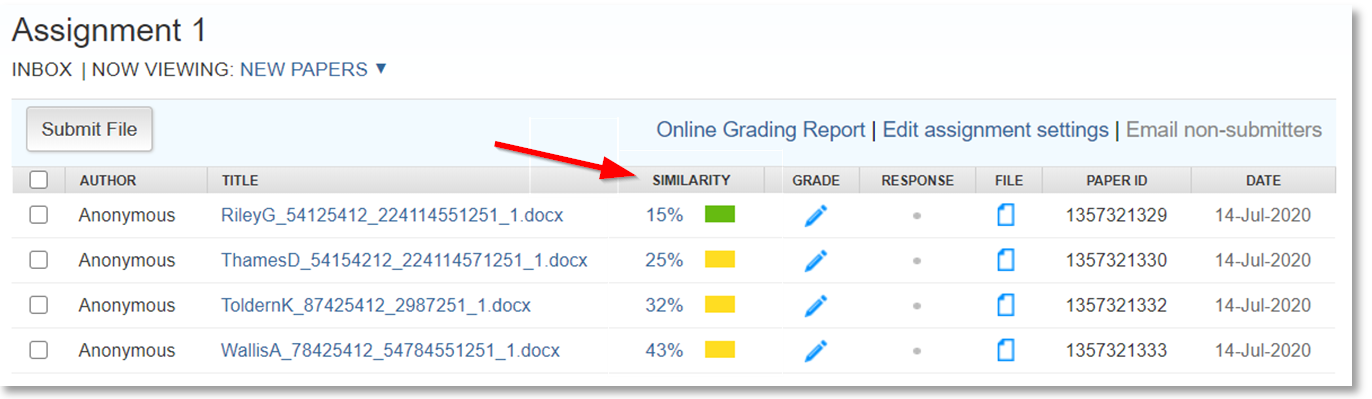
Access the first paper of 25% or over.
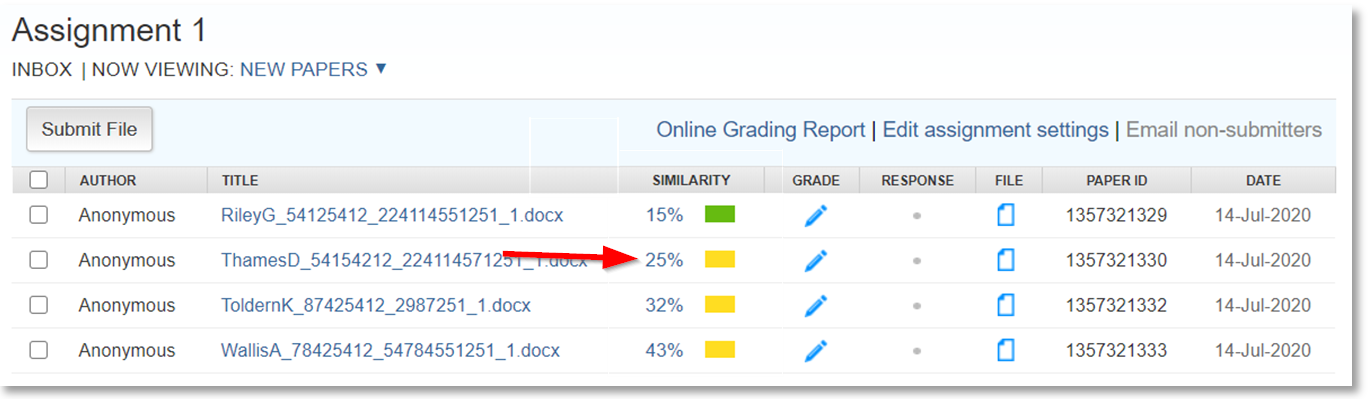
Analyse the paper and export if needed.
Once finished with this paper click the right arrow to proceed to the next originality report.
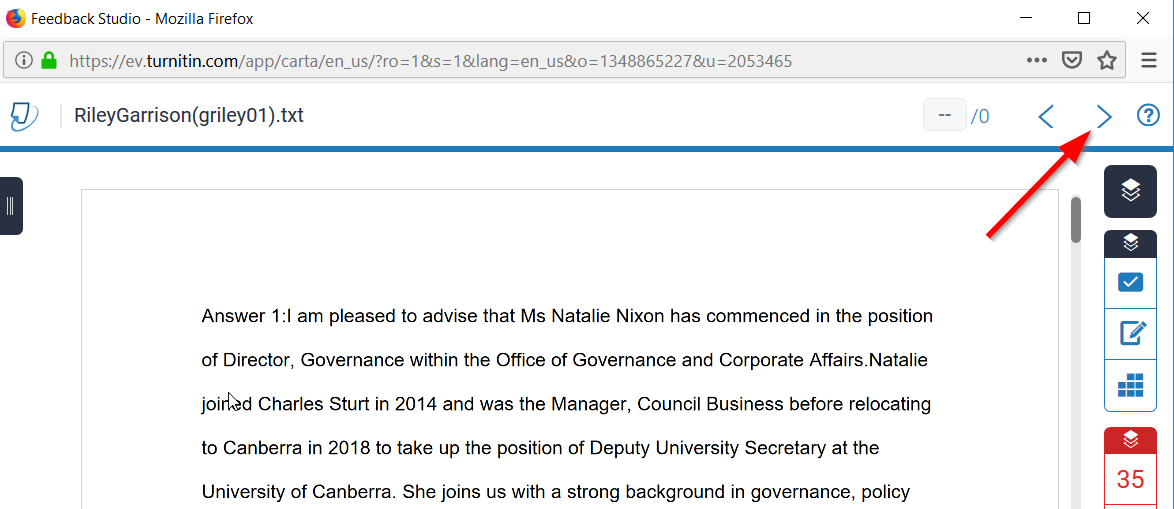
Access each of the relevant originality reports and assess.
Is the similarity report unusually low or high? Are there matches detected with other students work? These are the sorts of things that constitute further investigation.
What to look for:
Generally acceptable and no action needed:
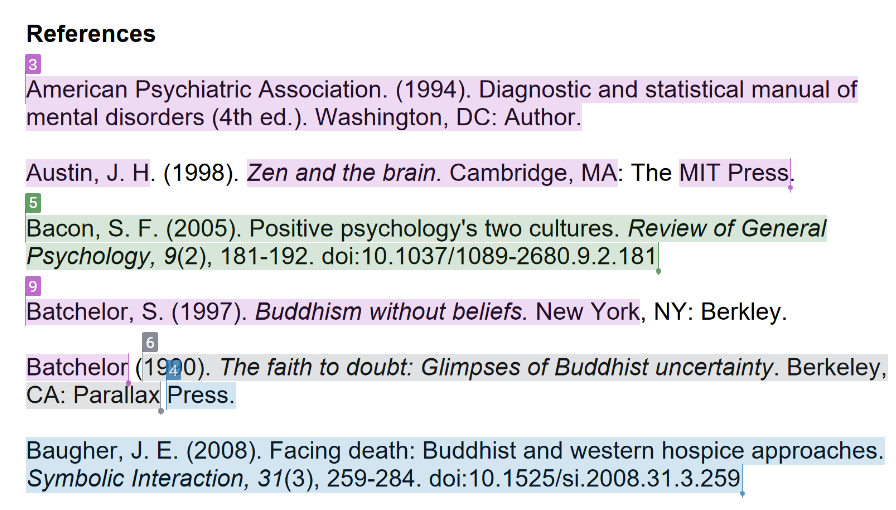
Potentially problematic (could be handled by educative feedback or referral):
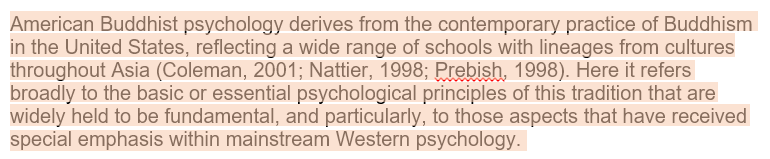

Problematic: – with action most likely referral:
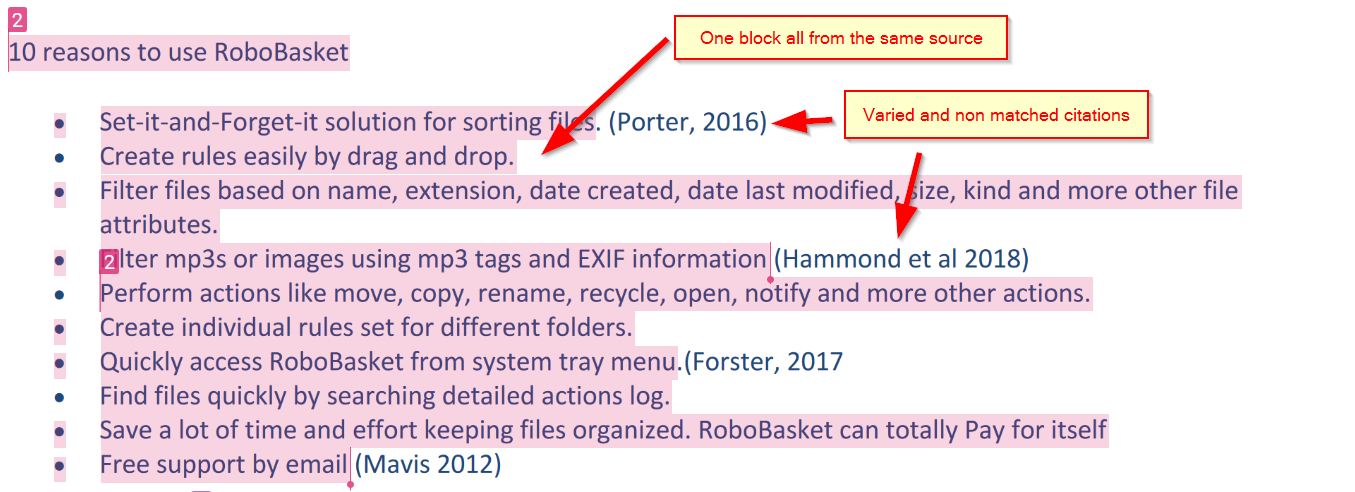
If you find an assessment that you consider to contain plagiarism, you have two options as to how you proceed. Firstly, consider whether the breach of academic integrity was intentional, or potentially the result of not understanding, as an example, how to reference correctly.
If you believe the breach to be the result of inexperience and misunderstanding, then you can use this as an educative moment for your students, to ensure they have the right support moving forward. If, however, you believe the breach to be intentional, as an example - contract cheating, then you should refer the assessment to the Academic Integrity Officer for your faculty.
Some examples that would require you to refer the assessment to your Academic Integrity Team would include:
Educative
Providing detail to the student in-text as to the real sources of their information. Such as stating direct quote from X.
Providing detail in the rubric or general comments to:
Referral
Providing detail to the student in-text as to the real sources of their information. Such as stating direct quote from X.
Providing detail in the rubric or general comments to:
No need to provide marked feedback to the student.
The following page contains the various templates for each faculty.
To export the similarity report, click on the download in the similarity report and choose current view.
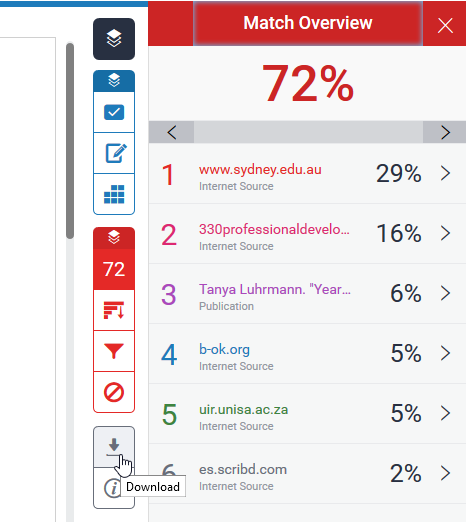
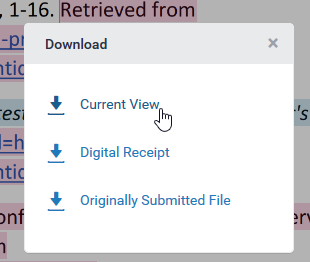
Please also see Brightspace help Create assignments for choosing marking and feedback - Turnitin.